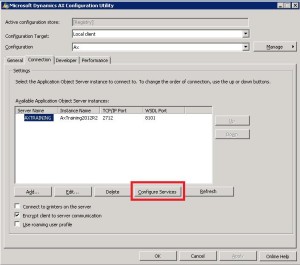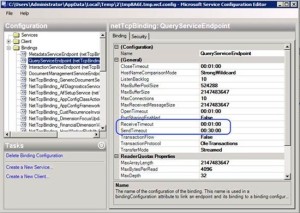Dynamics AX SSRS Tip: How to avoid timeout when running the SSRS report
As SQL Server Reporting Services (SSRS) is the main reporting platform for Microsoft Dynamics AX, I have put together some information on configuring and installing Dynamics AX SSRS reports. Today, I will focus on the timeout issue noticed with Dynamics AX 2012, R2, and R3 versions.
Issue:
When it takes longer than 10 minutes (a default time defined when SSRS is installed) to run a report, you receive the following message: “A connection attempt failed because the connected party did not properly respond after a period of time, or established connection failed because connected host has failed to respond.”
Solution:
To avoid the timeout, follow these steps:
- If the configuration file for reporting services was created as advised in the corresponding article on Microsoft Developer Network (MSDN), open the configuration file in Microsoft Dynamics AX Configuration Utility from the system where AOS is installed.
- If there is no configuration file, open Microsoft Dynamics AX Configuration Utility from the system where AOS is installed and set the configuration target to Business Connector (non-interactive use only). This configuration is stored in HKEY_LOCAL_MACHINE\SOFTWARE\ Microsoft\Dynamics\6.0\Configuration\
- In Configuration Utility select Connection -> Configure Services:
- Microsoft Service Configuration Editor will open. Select in the left pane Bindings -> Service binding (QueryServiceEndpoint in this case) and set the SendTimeout parameter as needed (for example, 30 mininutes):
- Restart SQL Reporting Services and Microsoft Dynamics AX client.
These simple steps will allow you to avoid timeout when running the Dynamics AX SSRS report.